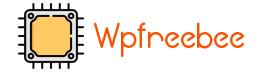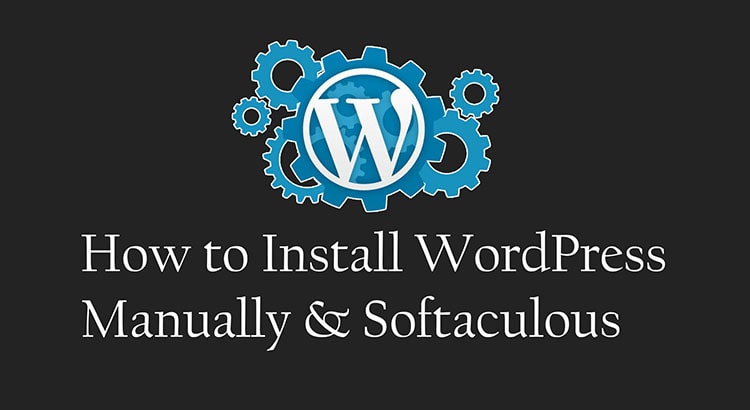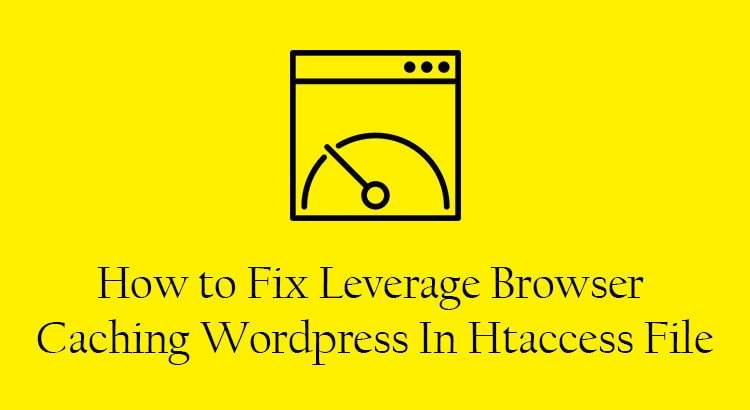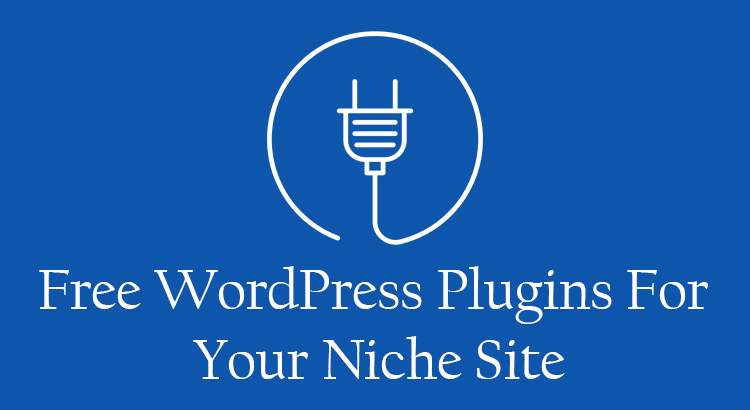What is WordPress?
How to Install WordPress Manually & Softaculous. WordPress is the most significant and widespread content management system (CMS). Why use WordPress? Because it’s very user-friendly and has many easily customizable features. WP(CMS) is famous for blogging, affiliate marketing, E-commerce, authority site, news portal, etc. Plugins can do WordPress’s most potent feature plugin and many types of work.
How to Install WordPress Manually & Softaculous
Before Installing WordPress, a few things required domain and hosting. If you are a new user, you can use any localhost local server like WAMP/XAMPP/MAMP and Install WordPress Manually. We highly recommend best practices using domain hosting. Most of all, I prefer Bluehost & Hostinger, but you can use Namecheap if you have a cheap budget. This hosting use also Wpfreebee therefore, you can use it.
How to Install WordPress using Localhost (Local Server)
I already discussed talking about WordPress. You need two things for WP installation: download WordPress and any server. I like Xampp. This total process installs on your personal computer and sets up an environment localhost server.
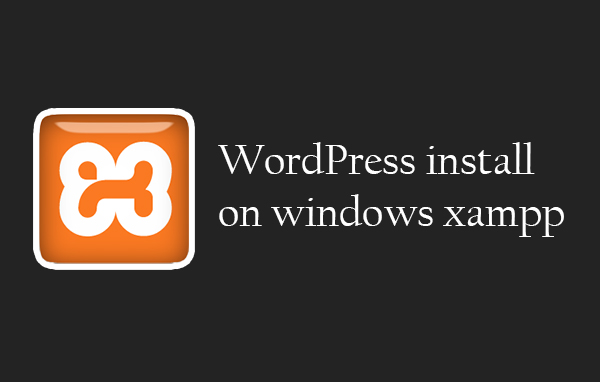
What is Xampp?
Xampp is an open-source, free software with (86 – bit) or (64 – bit) bit. Apache friends develop Xampp. This software consists of an Apache HTTP Server, MariaDB database, or interpreters for PHP scripting writing and Perl programming language. There are multiple clients like WAMP and MAMP, but XAMPP is free and easy to use, and we recommend you use XAMPP. Simply just install XAMPP like other software as well, and when installation is complete, just open XAMPP and click the Apache & MySQL start.
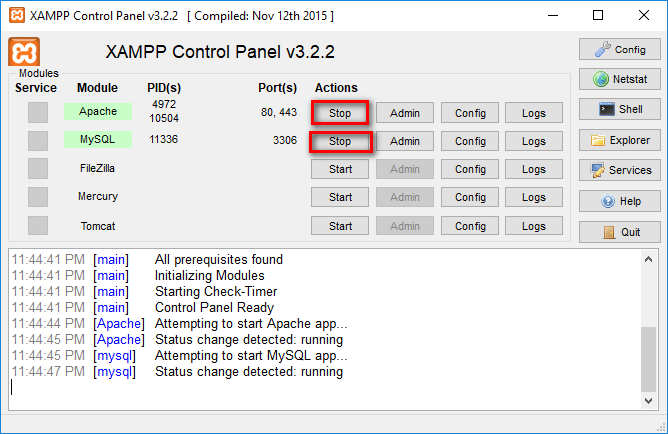
Go to your web browser and type browser address bar localhost/PHPMyAdmin.
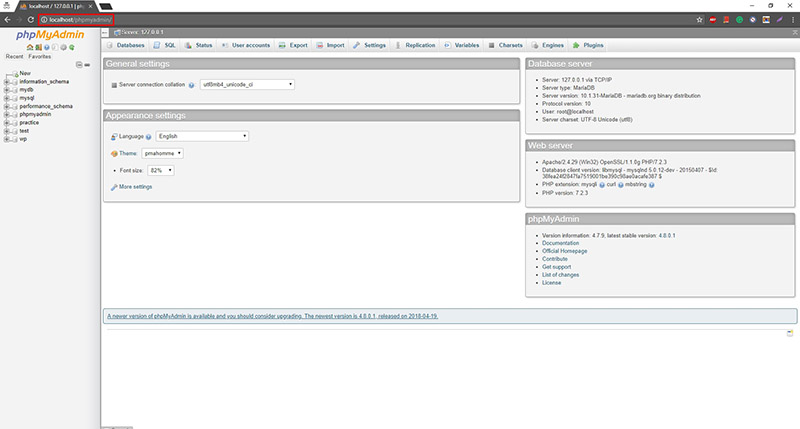
Now, create a new database.
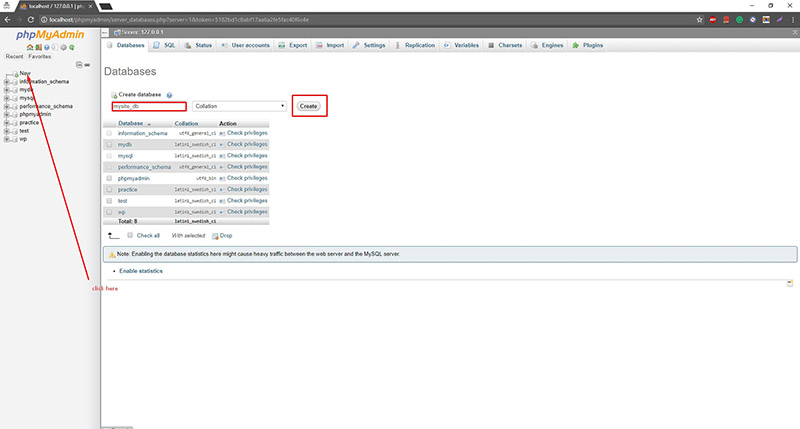
The database is complete and goes to your XAMPP installation directory like E:\xampp\htdocs create a new folder using any name “mytestsite” WordPress all file copies in this folder.
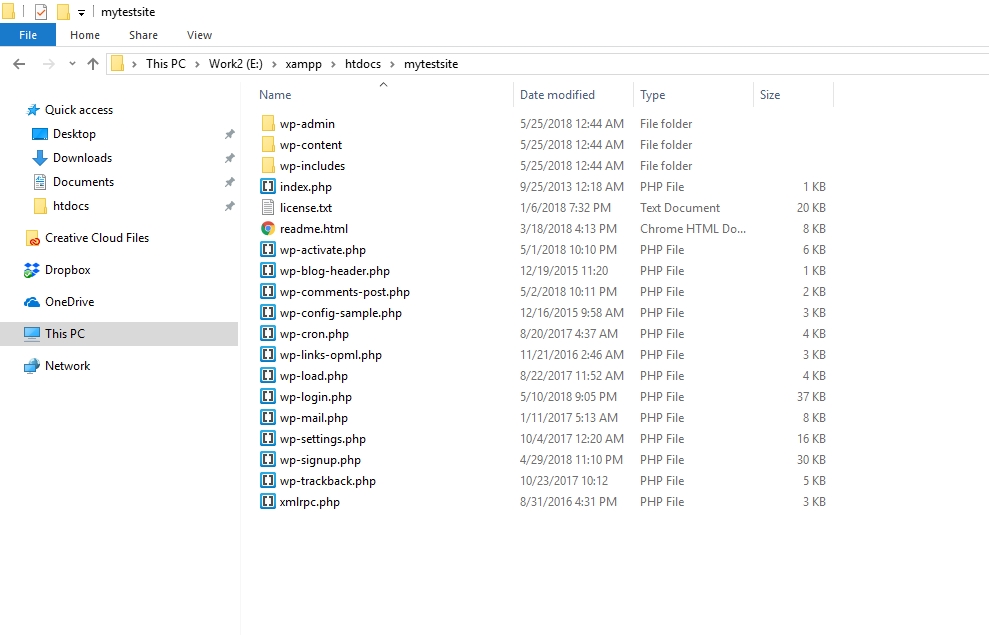
Again, browse E:\xampp\htdocs\mytestsite first and see many types of language options. You can select your desired language, English (United States), then go to the next step and select Continue. Now you need the database name, Database username, Database password, Database host) If it’s alright, then you click the let’s go button, accurately put all information in this field, and click submit.
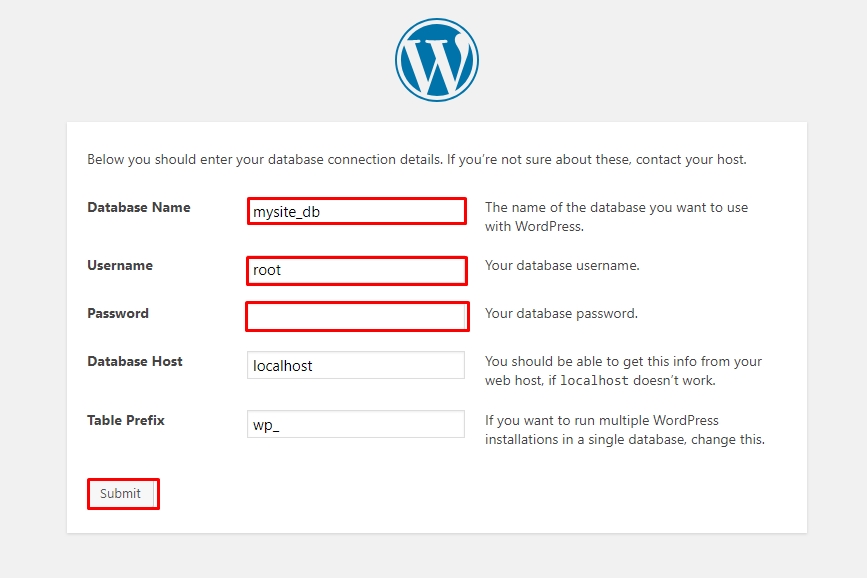
Click Run the installation.
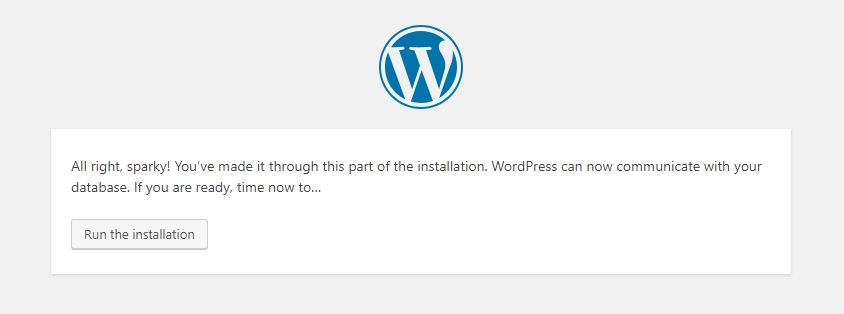
Now, fill in all your information in this field and click Install WordPress manually.
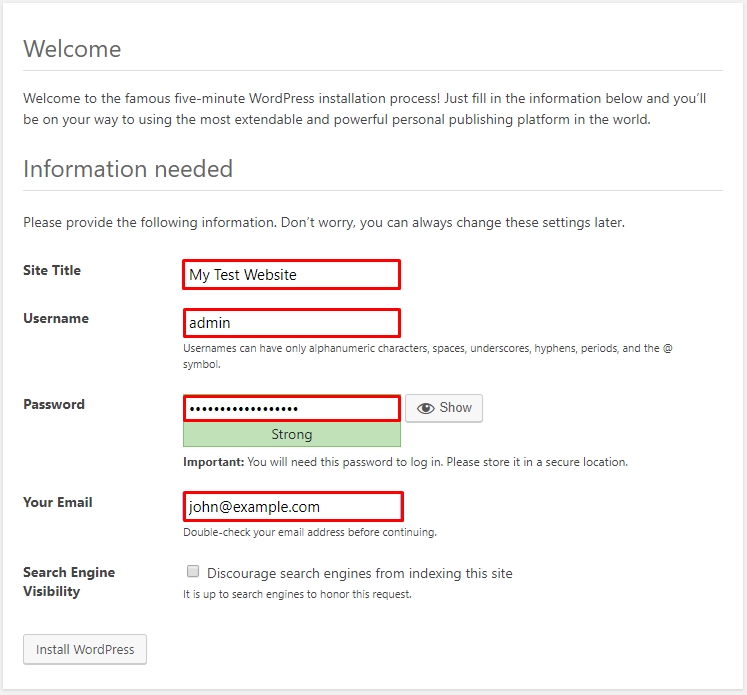
All processes are complete, then you get a WordPress login panel, enter your username and password, and then proceed to your WordPress dashboard.
Below are some additional notes that might help with WordPress installation
How to Copy Website Using Httrack Without Mirror Error Problem
XAMPP & Skype Error Troubleshooting
If you have to install Skype on your computer, you can face various problems like MSQL not running conflict on your Skype because Apache and Skype use the same port number. To solve the problem, change the Skype port number. Here is the simple solution for the 80 port problem. The Skype version is below the under 8. This process works. Open your Skype application, go to Tools -> Options, then click an advanced tab and go to Connections. Please uncheck the box it’s called. Use ports 80 and 443 as alternatives for incoming connections. Save and restart your computer. If you use the latest version, Skype already solves the port problem.
How to Install WordPress using Softaculous
Softaculous is an auto script installer, and it’s trendy for web applications like WordPress. It completes your setup with just a few clicks – the most popular hosting companies like Bluehost & Hostgator support Softaculous service. Softaculous auto script installer integrated with website Cpanel. Just go to Cpanel and log in to your Cpanel, scroll down a bit, go to the Softaculous app installer, click the WordPress icon, and install WordPress on your server.
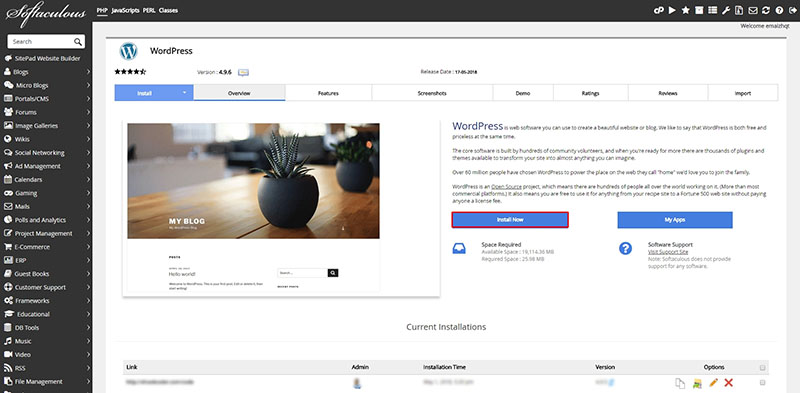
Click Install Now, and the next step softaculous asks you where to install WordPress. You can choose protocol http:// or http://www. as protocol. If you have any SSL for your domain, select https:// it else http:// protocol. After that, you need an environment where you want to install WordPress and choose your desired domain. Maximum users use the domain root directory.
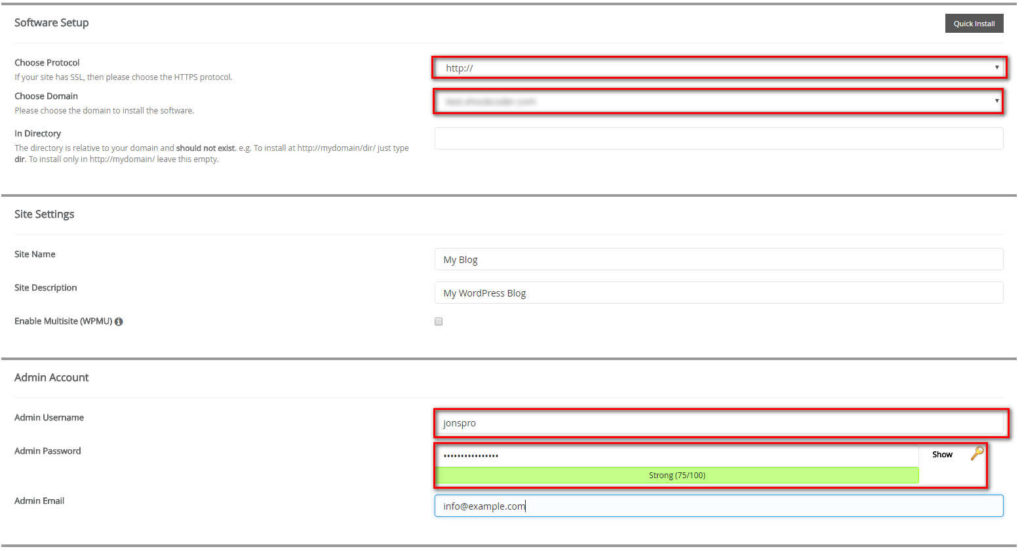
This section is appropriately filled first. You need to provide the website name and description. Admin account Softaculous already provides a username or password, but you can use your desired username or a strong password if you want to. Choose your language. I use English. Finally, mind it review your WordPress fillup form, then click the install button.
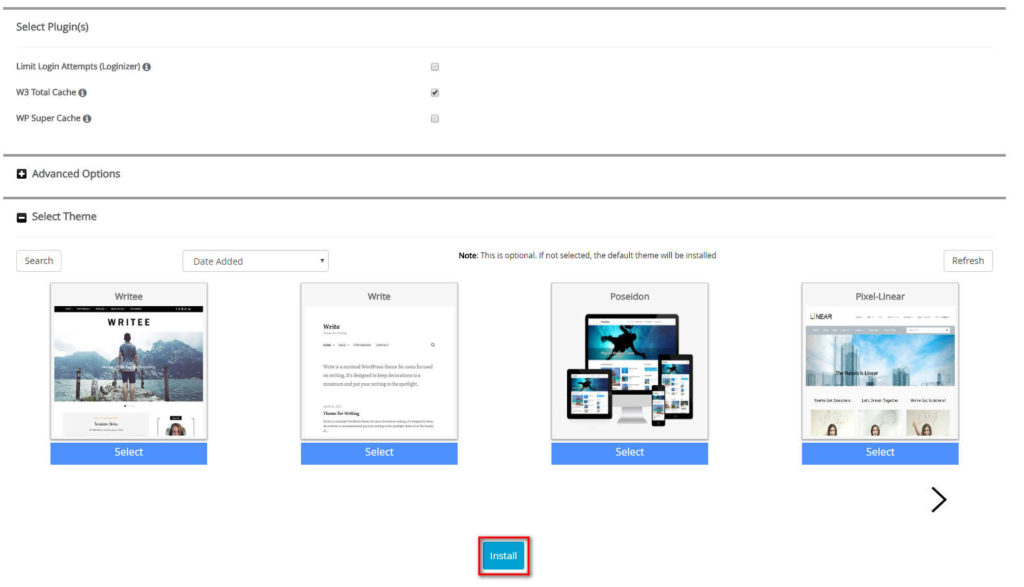
When you click install, then run the WordPress installation process for just a few seconds, then finish the WordPress installation process.
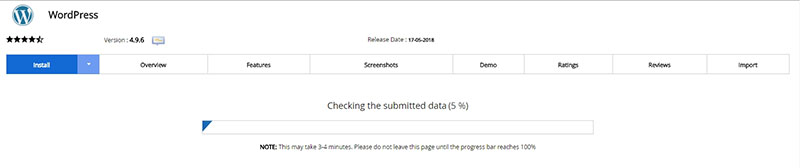
You will see the message when after the installation is finished.
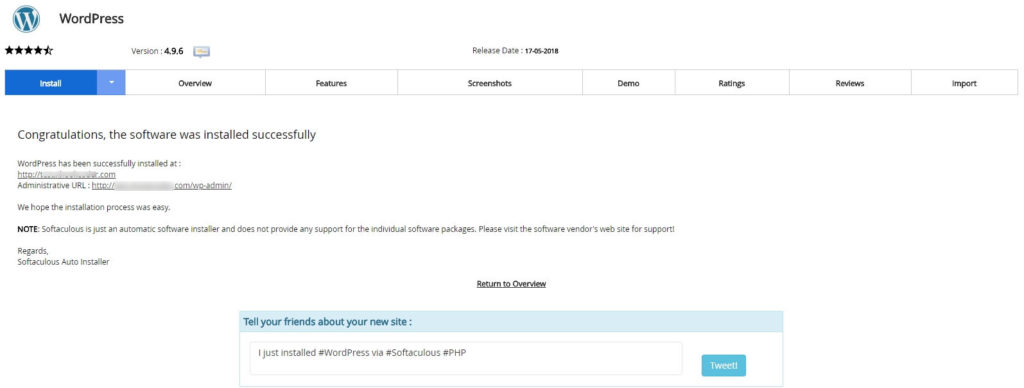
Conclusion
WordPress is a top choice for many looking to build websites, known for its versatility and ease of use. Beginners often start locally with platforms like XAMPP, creating a safe space to experiment. But when it’s time to go public, trusted hosting services like Bluehost or Namecheap come into play. Just a heads-up for those using XAMPP: there might be a tiny hiccup if you also have Skype, but it’s an easy fix. If tech isn’t your strong suit, Softaculous can be your best friend. With a few clicks, you can install WordPress on platforms like Bluehost & Hostinger. Simply put, WordPress makes website creation approachable for everyone.